Tech support
Three useful tools I used when finishing my book
Hey again! Happy summer! I have some more Deep Thoughts on the experience of finishing the book that I want to share at some point. But for now, I just want to pass along a few nuts-and-bolts tips that helped me in the final stretch of writing. Perhaps they can help you too!

1. Navigating giant chapters in Word
As I mentioned in my last post, many of my chapters run more than 10,000 words. And I quickly discovered that scrolling through pages and pages of text felt like it broke my brain. So I tried two things, both of which were game changers:
The first was to create a navigable document map that allowed me to jump between sections with the click of my mouse. To make one in Word, start by inserting headings throughout the text. (If whatever you’re writing doesn’t have section titles or subheadings, as in my case, just insert some semi-meaningful words as placeholders.) Then format the text with one of the Heading options in the Styles panes.
Then, toggle to the View menu and check the box for Navigation Pane, which pops out a sidebar. Select the option that looks like a bullet list and voila! Now you can jump between sections with ease! No scrolling required.
This mostly solved my broken brain problem. But I still got annoyed that every time I added an endnote (which is how I annotate), I had to make my way back up to the section and sentence I was working on. Finally, one day, I discovered that there is a way to view the main body of the text and the endnotes at the same time 🤯
To do this, first go to the View menu and make sure you’re in Draft mode; it only works in this configuration.
Then flip to the References menu and select Show Notes. You should get a split screen with your text and your endnotes (or footnotes, if you choose) displayed in the same window. This seriously saved me SO MUCH TIME when I was adding annotations. Best of all, you can still used the navigation pane in this setup.
2. Exporting and transcribing Voice Memos (iOS only, sorry)
In my last post, I also mentioned that I did a lot of walking and talking to myself in Voice Memos when I was wrestling with the Big Idea of the book. This was super helpful—so much so that, sometimes, when I got back to my computer, I wanted to go back and listen to what I had said. However, I don’t like to have my phone in my office when I write. Fortunately, I found a solution:
You can easily export a Voice Memo to the iOS Notes app, which is accessible from a desktop. Best of all, you can also transcribe a memo in a matter of seconds and copy the text to the note too. That way, you don’t have to listen back to the whole note, but can skim the transcript to find the kernel of wisdom (or whatever) that you’re looking for.
To export a memo, tap the three dots to the right of the recording title and choose share, then select the Notes app:
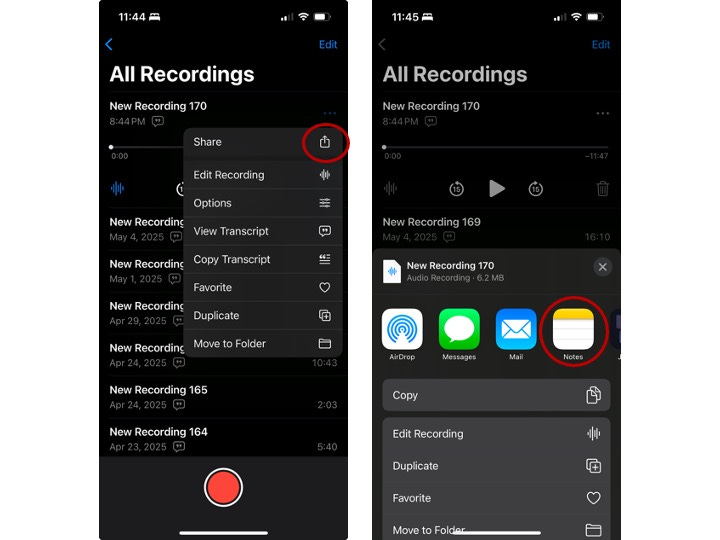
In Notes, create a new note and save it. If you want to add the text, head back to Voice Memos and reopen the menu. Then select Copy Transcript and paste the text to your new note.
3. Finding needles in my Scrivener haystack
I already mentioned this trick in another post long ago, but its value convinced me that it’s worth re-upping.
For background, my Scrivener library is enormous. Truly huge. Like 13 GB and growing. And despite my best efforts to organize it in a logical way, I often cannot locate the document I’m trying to find—especially after a few months away from that particular part of the book. Truth be told, I often don’t even remember the name of the study. I usually just have some key phrase or figure that I’m trying to trace back to its source. (At this point, I curse Past Julia for failing to throw in an endnote. How hard would have have been, really??)
To bail myself out, I first narrow down Scrivener’s search function by setting it to search only a single folder at a time. You can do this by clicking the tiny down arrow next to the tiny search icon and choosing “Search Binder Selection Only.”
Eventually, after searching a few likely places, I usually find what I’m looking for. And to remind myself where I put it, I use one of the most useful hidden tricks in Scrivener’s toolbox: right-clicking on the file to “Reveal in Binder.” Suddenly, I can see the warren of nested folders where I stashed the document.
I will say that, while I’m no AI enthusiast, I have started to dream about how wonderful it would be if Scrivener had an AI assistant. Sure, Past Julia could have done a (much) better job of annotating as she went, but some amount of messiness feels unavoidable.
If I could simply ask an AI where I found some particular statistic instead of combing through my library looking for a needle in a haystack, that would make fact-checking so much less painful. And it would be a much better job for AI than corroding critical thinking skills…yikes. (If anyone from Literature and Latte is listening, just think about it!! Please?)


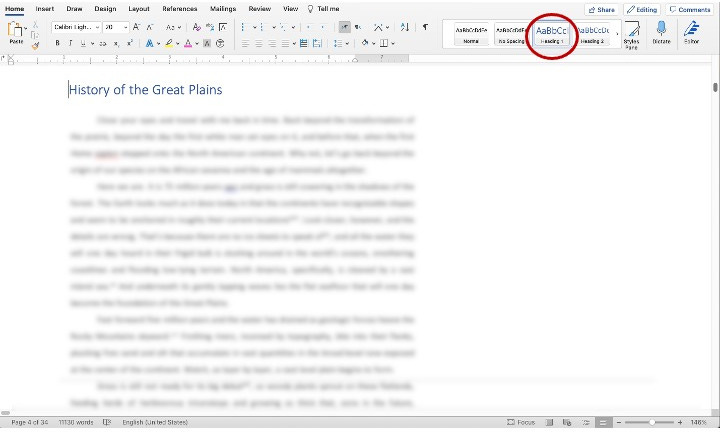
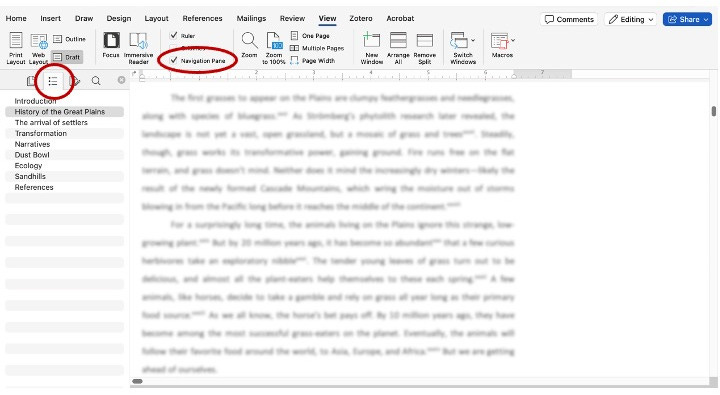
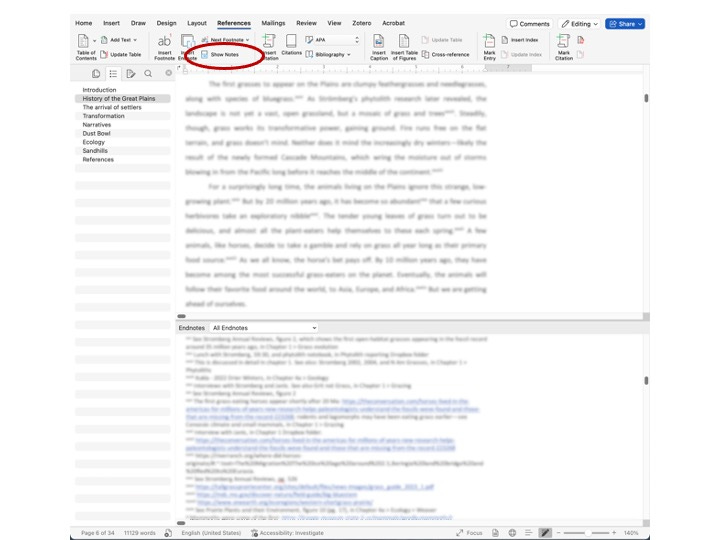
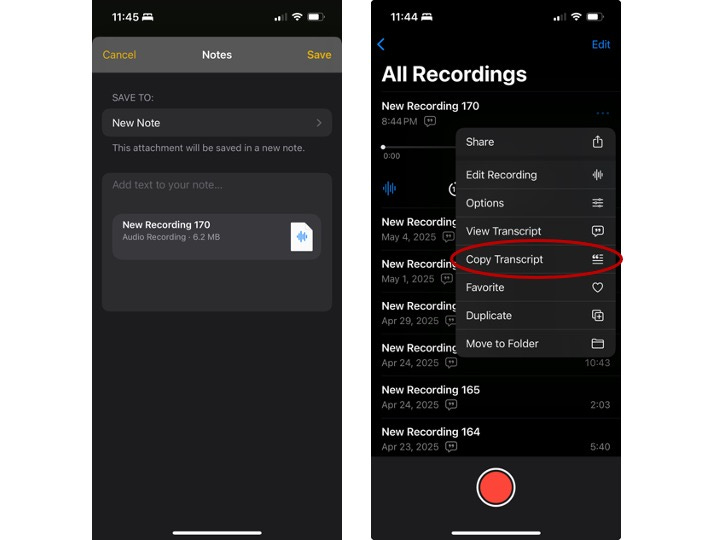
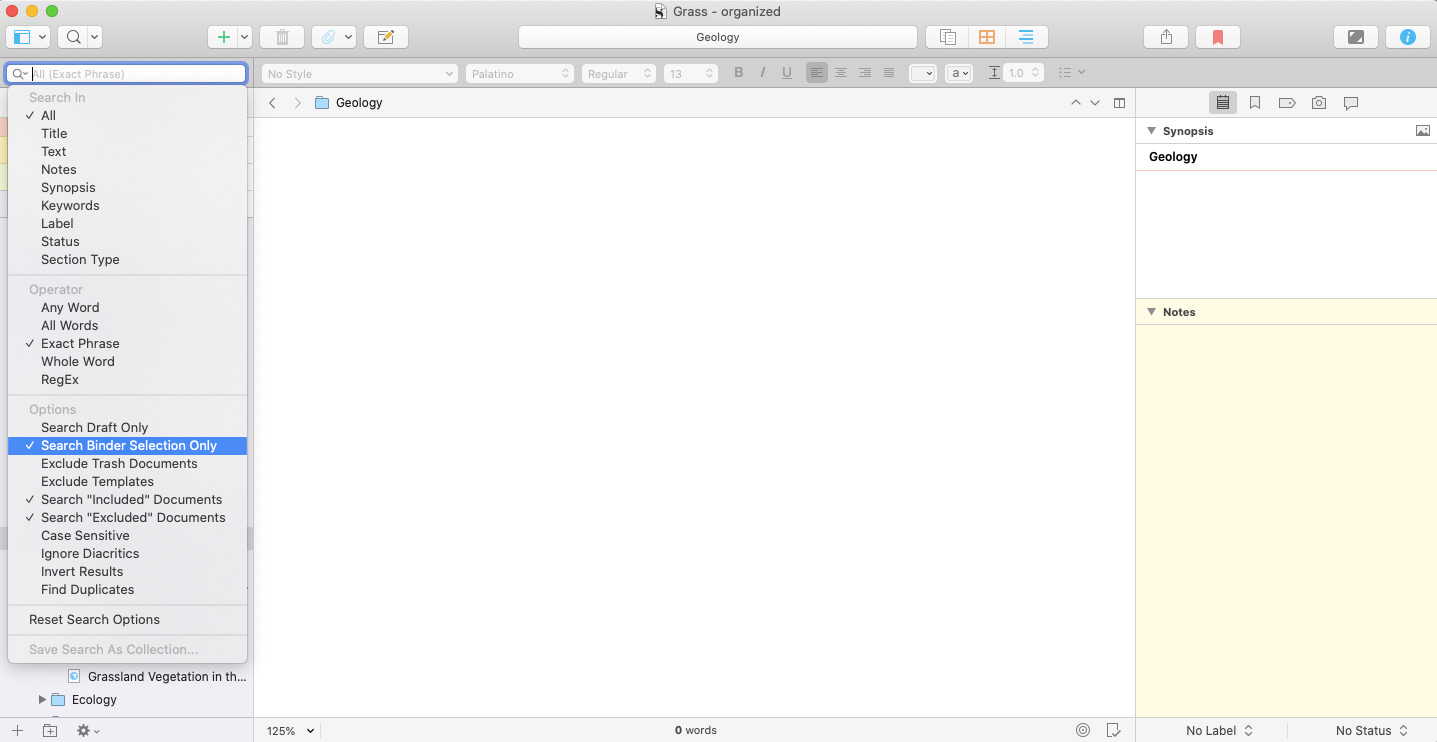
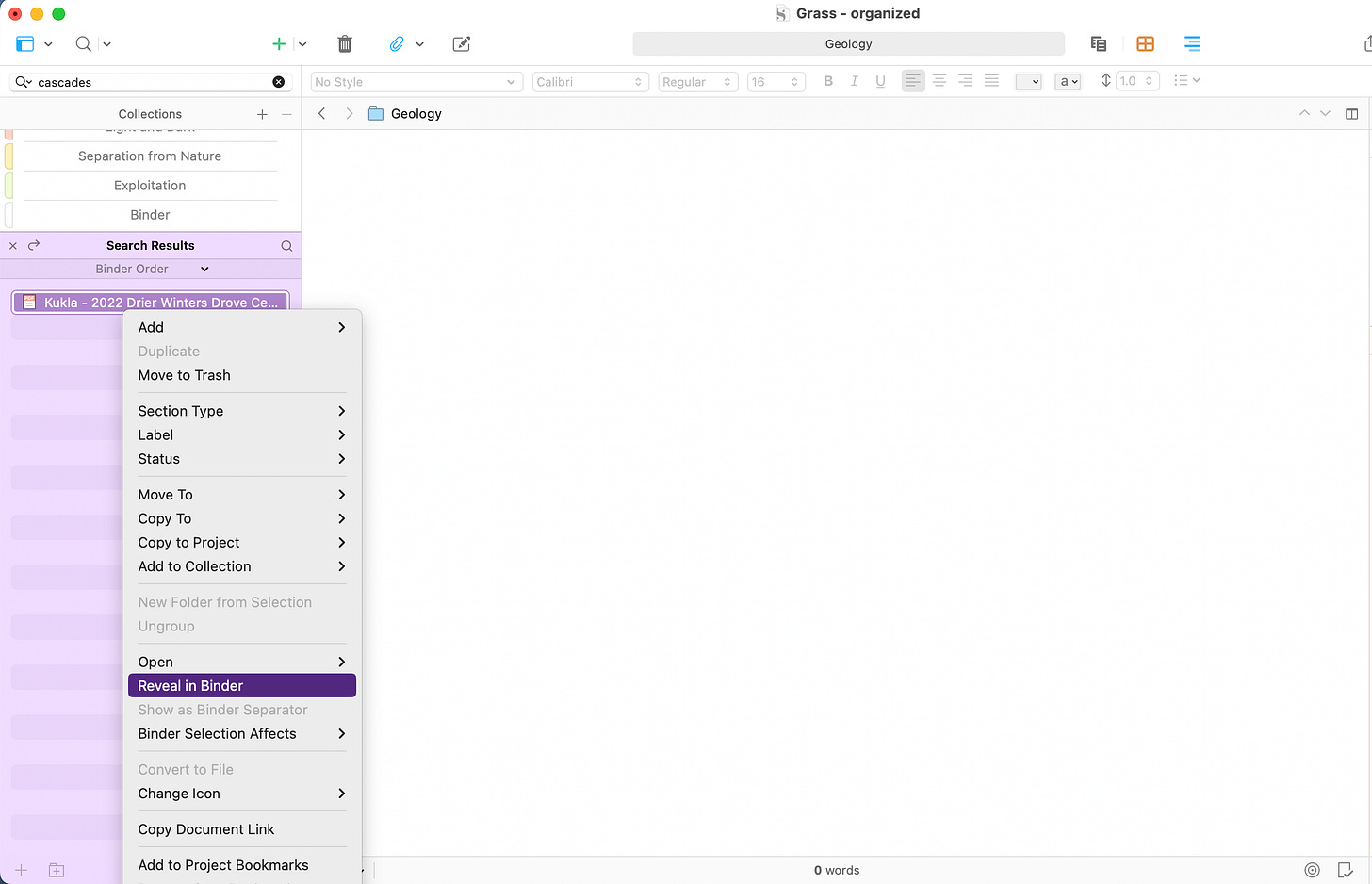
This is so useful. Thank you for taking the time to screenshot and share your hard-earned wisdom! I'm already kicking myself for not having been more organized during the proposal-writing stage.